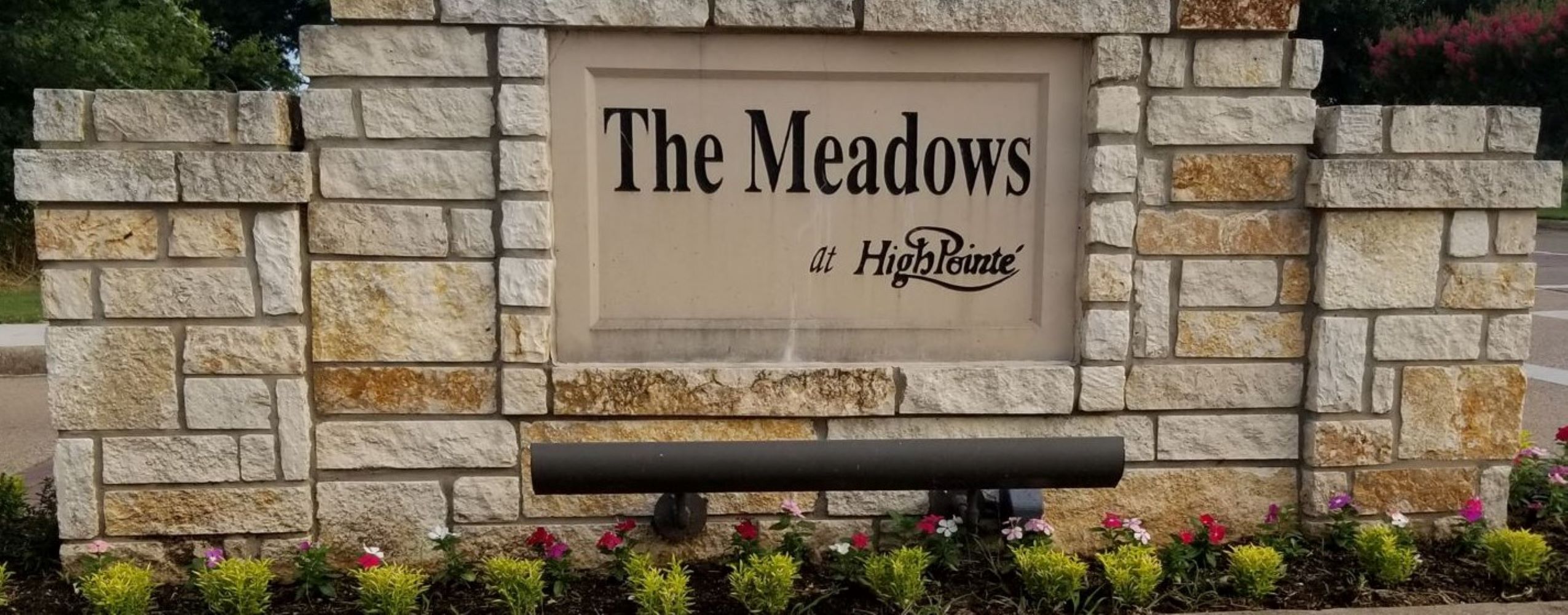Texas Star TownSq Portal FAQ's
How do I register on TownSq?
To register you can either follow the prompts in the TownSq email invitation you may have received or you can go to www.tscmanagement.com and click “Member Login” in the top right corner. This will take you to the new TownSq login page.
- Click “Need to register?” at the lower right-hand side under the login bar.
- The next page will ask for your account number and zip code. Enter the last seven digits of your account number, ignoring any preceding zeros and all dashes. For example, an account number of 00123-0560 would be entered as 1230560.
- The system will display two choices, “Don’t have an account?” and “Do you have a TownSq account?”, choose the “Don’t have an account?” Sign Up button.
- From there you will be prompted to set your password and other setting options. The whole process shouldn’t take more than a few minutes.
If you are having difficulties logging in to TownSq, please contact TownSq for support:
support@townsq.io or 1.844.281.1728
How do I download the TownSq app?
TownSq is available for download on iOS and Android devices. Please follow the steps below to download the TownSq app on your Android:
- Open the Google Play Store (Android) or the iTunes store (iOS)
- Search or browse for “TownSq”
- Select the TownSq icon
- Tap Install
- Follow the onscreen instructions to complete
How do I make a payment?
From the web:
- Visit www.tscmanagement.com
- Click member login
- Login to TownSq
- From the top of your home page feed, select the account that you would like to apply a payment.
- Click “make a payment” to choose from a menu of options including pay your open balance, set up a recurring payment or make a one-time custom payment.
From the TownSq app:
- From the top of the mobile feed, choose the account that you would like to apply a payment.
- Click “make a payment” to choose from a menu of options including pay your open balance, set up a recurring payment or make a one-time custom payment.
For payment questions, email accountmanager@tscmanagement.com
Where do I find documents and forms?
Down the left side of your TownSq screen you will see many tab choices. Documents and forms will be under the Documents tab. Once there you can choose from the categories just inside on the left to narrow your search. Some forms and documents may be under multiple categories to make your search easier.
Whom do I contact for billing issues?
If you have questions on your statement or about your bill, please contact your account manager at Texas Star Community Management @ accountmanager@tscmanagement.com. Please include your property address and your account manager will reply within 24 business hours.
How do I update my name, email and billing address?
If you need to update your name, email or mailing address please send it to your account manager at Texas Star Community Management in writing. It may be sent by email (see "Contacts" on the portal or Meadows at High Pointe webpage) or US postal service.
Do I incur fees when I pay my HOA assessment on TownSq?
There are several options for payment:
- You may mail a check at no additional cost. Send payments to: P.O. Box 660832 Dallas, Texas 75266-0832
- You may set up a direct debit with no additional cost. Please contact your account manager at Texas Star Community Management to submit the appropriate paperwork. Submit to accountmanager@tscmanagement.com.
- You may pay by Echeck for a convenience fee of $2.95.
- You may pay by Credit/Debit Card for a convenience fee of $7.95.